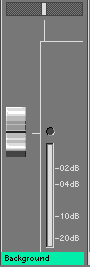|
|||||
|
Inserts are controlled by a pair of buttons. The smaller one, on the
left, is used to open the DSP operators requester. Click this button
and the application opens a requester showing a list of the ALPS plugins
currently installed in your system. When you select an ALPS plugin, its name is displayed in the larger button, on the right. The larger button is the bypass control. When pressed the signal flows through the plugin, when released the plugin is bypassed. To replace a plugin just click on the smaller box again, to open the DSP operators requester. To clear an insert without adding a new plugin, CTRL-click on the DSP selector button. To open/close a plugin's GUI CTRL-click on the bypass button.
|
|||||
|
|||||
|
Sends are level controls that allow you to send part (from 0% to 100%) of the track's
signal to an aux bus that can be shared with other tracks. This architecture largely
reduces the CPU load caused by multiple plugins, as a single plugin instance can
process multiple tracks at once. Also, by sharing a plugin among multiple tracks,
one plugin panel can control the settings for all the tracks (routed to that aux) at
once. Multiple sends per tracks are supported. There's one send per track for each aux bus, and a return (aux bus output control) for each aux. Sends are numbered 1,2,... starting from top to bottom, with Send 1 corresponding to Return 1 ad so on. Return bars include multiple insert points, to connect shared plugins. As sends are continuous controls, each track routed to an aux bus can "receive" a different amount of processed signal from plugins, as desired. It's recommeded to set the dry/wet ratio to 100% wet, for plugins connected to aux buses. Please note that if a Return level is null (fader all the way down), its aux bus gets temporarily disconnected, lowering the CPU load. Never "open" (that is, never raise it's fader) a Return if you have no need for it. Muting a Return disconnects it's aux bus as well. |
|||||
|
|||||
|
Use this button to set the automation mode for this channel to Read.
When a channel is set to Read mode, its fader control, pan control
and inserts switches are driven by the associated automation tracks. You can access the automation tracks from the timeline window. Automation tracks can be drawn freehand on the timeline or recorded on the fly by setting a console channel automation mode to Write or Over. |
|||||
|
|||||
|
Use this button to set the automation mode for this channel to Write.
When a channel is set to Write mode, its fader control and pan control
motion paths are recorded on the fly over the previous automation track. The Write mode lets you record faders and pans motion. Automation tracks for the inserts bypass switches must be drawn on the timeline, they can't be recorded on the fly. These switches can be manually operated on the fly when the channel automation mode is set to bypass. You can access the automation tracks from the timeline window. Automation tracks can be drawn freehand on the timeline or recorded on the fly by setting a console channel automation mode to Write or Over. |
|||||
|
|||||
|
Use this button to set the automation mode for this channel to Over.
When a channel is set to Over mode, its fader control and pan control
motion paths are recorded on the fly and composed with the previous automation
track. This features implements relative automation. Normally, if a channel is set to Over mode and you don't touch the fader/pan controls, the system operates as if that channel was set to Read mode. As soon as you grab and hold the fader or pan control, the application starts recording possible movements in respect to the position the control was when you grabbed it. Possible movements are composed with the original automation track resulting in a relative modification of the original contour. Please note that if you hold a control without moving it, you're applying a null relative movement, and this results in a composed automation track exactly identical to the original automation track. The Over mode lets you record faders and pans motion. Automation tracks for the inserts bypass switches must be drawn on the timeline, they can't be recorded on the fly. These switches can be manually operated on the fly when the channel automation mode is set to bypass. You can access the automation tracks from the timeline window. Automation tracks can be drawn freehand on the timeline or recorded on the fly by setting a console channel automation mode to Write or Over. |
|||||
|
|||||
|
Use this button to use the channel in manual mode, bypassing the
AutoMotion engine. |
|||||
|
|||||
|
Grouping lets you freeze relative positions of any amount of
faders and pans so that, when you grab and move one of them,
other faders and pans follow, preserving the relative levels. You have eight different groups at you disposal. To add a channel to a group just click on the associated group button. The fader/pan positions, at the moment you click on the group button, are used to compute level ratios until that channel is removed from the group. To remove a channel from a group click again on its group button. You can define/undefine groups on the fly during playback and add how many channels you like to each group. |
|||||
|
|||||
|
Use this button to mute a channel. Please note that unlike the timeline switches that operate on the virtual memory system, this control operates on the console and can be used on the fly. |
|||||
|
|||||
|
Use this button to solo a channel. Please note that unlike the timeline switches that operate on the virtual memory system, this control operates on the console and can be used on the fly. |
|||||
|
|||||
|
This control includes various sub-controls. The horizontal slider is the pan control. It's fully automated and can be controlled by the AutoMotion automation engine. The vertical slider is the fader control. It's fully automated and can be controlled by the AutoMotion automation engine. On the right, a peak meter with clipping indicator lets you monitor the signal level for this channel. The meter can be disabled, for realtime performance reasons, from the Settings menu. (available depending on version) Double-click on the track name for auditioning the track in soloed mode. |
|||||
|
|||||
|
This control allows to choose betweem master-fader controlled returns and indepedent returns.
When enabled, the master fader controls the level of the returns-mix. When disabled, the
master-fader doesn't control the level of the returns-mix. |
|||||
|
|||||
|
This control enables mixing and effects acceleration (200%). The trade-off is reduced
audio quality (this is a preview mode). When mastering to disk, this control is
automatically by-passed and rendering is always performed in full quality mode. |
|||||
|
|||||
|
Use this control control to select the recording source. Selecting Tracks the application records the master output of the mixing console to an audio file in realtime, while the system is playing. This method is extremely powerful as you can operate on plugins controls, mixer controls, even the jog-wheel, and get the signal you're listening to recorded to disk. The process is fully digital, the quality is independent on the board installed, it works even without any audio board. Selecting Board the application records from the board's physical inputs. This function requires an audio board and driver. (available depending on version) Selecting Internet the application records data from an Internet broadcasting service. This function requires a TCP stack and a connection to the Internet. The recorded material is automatically named and added to the region list for further processing. |
|||||